How to Use Google Workspace for School Projects
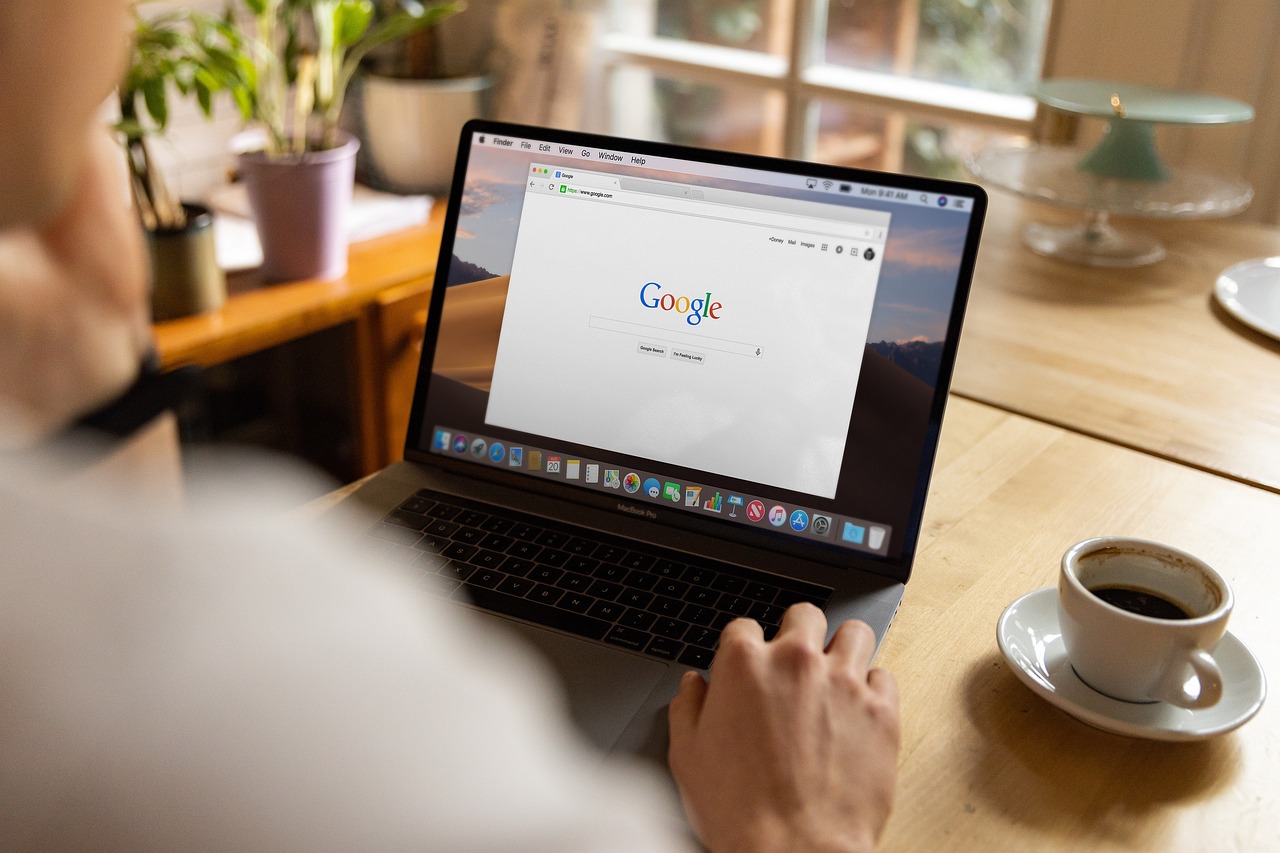
In today’s digital age, technology plays a crucial role in education. Whether you’re working on a group assignment, preparing a presentation, or organizing your research, having the right tools can make all the difference.
Google Workspace (formerly G Suite) is one of the most powerful and user-friendly platforms for students to streamline their school projects.In this guide, we’ll walk you through how to use Google Workspace effectively for your school projects. From collaboration to organization, you’ll learn how to make the most of its tools to save time, stay organized, and achieve better results.
How to Use Google Workspace for School Projects: A Step-by-Step Guide for Students
What is Google Workspace?
Google Workspace is a collection of cloud-based tools designed to help individuals and teams work more efficiently. It includes popular apps like:
- Google Docs (word processing)
- Google Sheets (spreadsheets)
- Google Slides (presentations)
- Google Drive (cloud storage)
- Google Forms (surveys and quizzes)
- Google Calendar (scheduling)
- Google Meet (video conferencing)
These tools are free for personal use and are accessible from any device with an internet connection, making them perfect for students.
Why Use Google Workspace for School Projects?
Here are some reasons why Google Workspace is a game-changer for students:
- Collaboration Made Easy: Work with classmates in real-time, no matter where you are.
- Cloud-Based Access: Save your work online and access it from any device.
- Automatic Saving: Never lose your progress—Google automatically saves your work.
- Free to Use: Most features are free for students with a Google account.
- Integration: All tools work seamlessly together, making it easy to switch between tasks.
Now, let’s dive into how you can use Google Workspace for your school projects.
Step 1: Organize Your Files with Google Drive
Google Drive is your central hub for storing and organizing all your school-related files. Here’s how to use it effectively:
Create Folders for Each Project
- Open Google Drive and click New > Folder.
- Name the folder after your project (e.g., “History Essay” or “Science Fair Presentation”).
- Drag and drop relevant files into the folder to keep everything organized.
Share Files with Classmates
- Right-click on a file or folder and select Share.
- Enter your classmates’ email addresses and choose their access level (e.g., “Viewer,” “Commenter,” or “Editor”).
Use the Search Bar
- Can’t find a file? Use the search bar at the top of Google Drive to quickly locate it by name or keyword.
Step 2: Write and Edit with Google Docs
Google Docs is perfect for writing essays, reports, and group assignments. Here’s how to make the most of it:
Start a New Document
- Go to Google Docs and click Blank to start a new document.
- Use the toolbar to format text, add headings, and insert images or links.
Collaborate in Real-Time
- Share the document with your group members and work on it together.
- Use the Comment feature to leave feedback or ask questions.
Use Version History
- Click File > Version History > See Version History to view or restore previous versions of your document.
Offline Access
- Enable offline mode by clicking Settings > Offline to work on your document without an internet connection.
Step 3: Analyze Data with Google Sheets
Google Sheets is ideal for organizing data, creating charts, and performing calculations. Here’s how to use it for school projects:
Create a Spreadsheet
- Open Google Sheets and click Blank to start a new spreadsheet.
- Use columns and rows to organize your data (e.g., survey results, experiment data, or budgets).
Use Formulas and Functions
- Learn basic formulas like SUM, AVERAGE, and COUNT to analyze your data.
- For example, type
=SUM(A1:A10)to calculate the total of cells A1 to A10.
Create Charts and Graphs
- Highlight your data and click Insert > Chart to visualize it with bar graphs, pie charts, or line graphs.
Step 4: Design Presentations with Google Slides
Google Slides is a great tool for creating visually appealing presentations. Here’s how to use it:
Start a New Presentation
- Open Google Slides and choose a template or start from scratch.
- Add slides by clicking the + button or pressing Ctrl + M.
Add Visuals and Animations
- Insert images, videos, and charts to make your presentation engaging.
- Use the Transition and Animation tools to add effects to your slides.
Present with Confidence
- Click the Present button to start your slideshow.
- Use the Speaker Notes feature to add reminders for yourself during the presentation.
Step 5: Conduct Surveys and Quizzes with Google Forms
Google Forms is perfect for collecting data or creating quizzes for group projects. Here’s how to use it:
Create a Form
- Open Google Forms and choose a template or start from scratch.
- Add questions, multiple-choice options, or rating scales.
Share and Collect Responses
- Click Send to share your form via email or a link.
- View responses in real-time by clicking the Responses tab.
Analyze Data
- Use Google Sheets to analyze the data collected from your form.
Step 6: Stay Organized with Google Calendar
Google Calendar helps you manage deadlines and stay on top of your school projects. Here’s how to use it:
Add Due Dates
- Create an event for each project deadline and set reminders.
- Use color-coding to differentiate between subjects or projects.
Share Calendars
- Share your calendar with group members to coordinate schedules.
Step 7: Communicate with Google Meet
Google Meet is a great tool for virtual group meetings. Here’s how to use it:
Schedule a Meeting
- Open Google Calendar and click Create to schedule a meeting.
- Add your group members’ email addresses and send invitations.
Join a Meeting
- Click the meeting link in your calendar or email to join.
- Use the chat and screen-sharing features to collaborate effectively.
Tips for Maximizing Google Workspace
- Use Keyboard Shortcuts: Save time by learning shortcuts for Google Docs, Sheets, and Slides.
- Explore Add-Ons: Enhance functionality with add-ons like Grammarly for Docs or Lucidchart for Slides.
- Backup Your Work: While Google Drive saves your files, it’s always good to download important documents as a backup.
- Stay Updated: Google frequently updates its tools, so keep an eye out for new features.
Conclusion
Google Workspace is an invaluable tool for students looking to streamline their school projects. From writing essays in Google Docs to creating presentations in Google Slides, the platform offers everything you need to work efficiently and collaboratively.
By following the steps outlined in this guide, you’ll be able to organize your work, collaborate with classmates, and produce high-quality projects with ease. So, why wait? Start exploring Google Workspace today and take your school projects to the next level!
Pro Tip: If you’re new to Google Workspace, take some time to explore each tool and experiment with its features. The more you use it, the more you’ll discover how it can simplify your academic life.
Happy learning and creating! 🚀

Have you ever wondered how AI models work? Maybe you’ve heard about ChatGPT, self-driving cars, or recommendation systems and thought,…

In today’s digital world, coding is no longer just a skill for tech professionals—it’s a fundamental literacy for the 21st…
https://storage.googleapis.com/digi146sa/research/digi146sa-(177).html
You can easily minimize a splash by marrying your elegant mother of the bride gown in lace material with pearl jewellery and assertion heels.